1. Upload files online.
Firstly, you have to upload the required document online through the given website www.ibon.com.tw/0100/file_upload.aspx . If you are unable to read Chinese, google translate will be able to do the job for you.
You will then need to fill up your name and email address before you upload the required document. You will also need to tick the terms and condition box before you are able to proceed to the confirmation page.
Once you are at the confirmation page, it will show you that the uploads have been completed showing you two date. The first date shows the date and time when you first upload the document, whereas the second date show the latest date and time when you have to be at 7-Eleven to print it out before the document expired. You will then have to take note of the confirmation number that is written in red, you can't print without this number. I would normally take a picture of this and scan the QR code in 7-Eleven instead.
2. Procedures in Printing in 7-Eleven
Get into any 7-Eleven branch and look for the ibon machine. Everything will be in Chinese, but click on the buttons I have indicated in red arrow and you should be able to get things in place. If anything goes wrong, you may always look for the cashier to help you out.
You will then have to key in your confirmation number here before you click on the red button.
You will then see your document on the screen. If this is the right document then you may proceed by clicking the red button.
You may then have the option to choose how you wish to print your document. The first row is to indicate how many copies you would like to have. The second row is to determine if you want it to be in A3 or A4 paper, ordinary printing will be on A4 paper. The third row first box is meant by black and white, second box that I did not tick was color printing (which have higher printing cost). Thr fourth row, you may just tick the first box, as it meant using a normal paper. Final row is to determine if you want it to be in double or single sided, first box stands for single sided and second box stands for double sided. Once you are done with the setting, click print to proceed.
 The first row is to indicate if you wish to print one or two sheet per page. Normally just follow what i ticked and you will be safe. Printing every page of the documents is the second row first box. If you wish to print just the particular page, then you would have to set it to that particular page before clicking the second row, second box. Finally, click on confirm and they will show you the cost.
The first row is to indicate if you wish to print one or two sheet per page. Normally just follow what i ticked and you will be safe. Printing every page of the documents is the second row first box. If you wish to print just the particular page, then you would have to set it to that particular page before clicking the second row, second box. Finally, click on confirm and they will show you the cost.
Confirm the number of page and cost and click PRINT.
3. Collection and Payment
You will then need to collect your printing from the nearby machine and bring the receipt generated by ibon machine to the cashier for payment. The process is then completed.

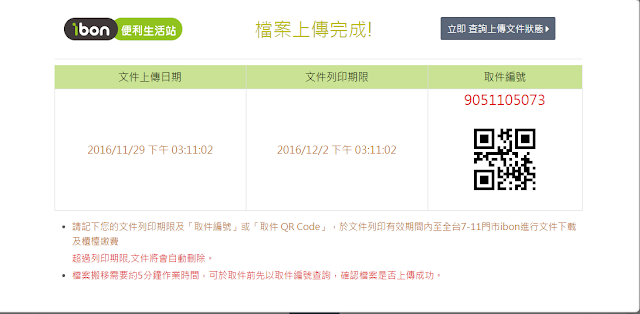








No comments:
Post a Comment